Mouse sensors are an essential component of any computer mouse, as they are responsible for tracking the movement of the mouse and translating it into on-screen actions. However, like any other piece of technology, mouse sensors can experience a range of issues that can affect their performance. One common issue with mouse sensors is dust and debris accumulation, which can interfere with the sensor’s ability to accurately track movement. Another common issue is sensor calibration, which can lead to erratic or imprecise cursor movement. Additionally, sensor malfunction or damage can also cause issues with tracking and responsiveness. Understanding these common issues with mouse sensors is crucial for effectively troubleshooting and resolving any problems that may arise.
In addition to dust and debris accumulation, another common issue with mouse sensors is surface compatibility. Some sensors may struggle to track movement on certain surfaces, such as glass or glossy surfaces, leading to inconsistent or inaccurate tracking. Furthermore, sensor sensitivity can also be a common issue, as some sensors may be too sensitive or not sensitive enough, leading to issues with precision and accuracy. It’s important for users to be aware of these common issues with mouse sensors in order to effectively address any problems that may arise and ensure optimal performance from their computer mouse.
Cleaning and Maintaining Your Mouse Sensor
One of the most effective ways to address common issues with mouse sensors is through regular cleaning and maintenance. Dust and debris accumulation can significantly impact the performance of a mouse sensor, so it’s important to keep the sensor and the surrounding area clean. To clean the sensor, users can use compressed air to gently blow away any dust or debris that may have accumulated. Additionally, using a soft, lint-free cloth to wipe down the sensor and the bottom of the mouse can help remove any stubborn dirt or grime. It’s also important to regularly clean the surface on which the mouse is used, as a clean and smooth surface can help ensure optimal tracking performance.
In addition to regular cleaning, maintaining the sensor’s calibration is also important for optimal performance. Some mice come with software that allows users to calibrate the sensor for different surfaces and sensitivity levels. It’s important for users to take advantage of these features and regularly calibrate their mouse sensor to ensure accurate and consistent tracking. By regularly cleaning and maintaining the mouse sensor, users can effectively address common issues such as dust and debris accumulation, surface compatibility, and sensor sensitivity, ensuring optimal performance from their computer mouse.
Updating Your Mouse Driver for Better Performance
Another important aspect of addressing common issues with mouse sensors is ensuring that the mouse driver is up to date. The mouse driver is the software that allows the operating system to communicate with the mouse hardware, and outdated or corrupted drivers can lead to a range of issues with sensor performance. To update the mouse driver, users can visit the manufacturer’s website or use device manager to check for updates. By ensuring that the mouse driver is up to date, users can address common issues such as erratic cursor movement, sensor calibration problems, and overall responsiveness.
In addition to updating the mouse driver, it’s also important for users to ensure that their operating system is up to date. Operating system updates often include bug fixes and improvements that can help address issues with mouse sensor performance. By regularly updating both the mouse driver and the operating system, users can ensure that their computer mouse is functioning at its best and effectively address common issues with sensor performance.
Adjusting Your Mouse Settings for Precision
Another effective way to address common issues with mouse sensors is by adjusting the mouse settings for precision. Most operating systems offer a range of settings that allow users to customize the behavior of their computer mouse, including sensitivity, acceleration, and button assignments. By adjusting these settings, users can fine-tune the performance of their mouse sensor to better suit their needs and preferences. For example, adjusting the sensitivity settings can help address issues with erratic cursor movement or imprecise tracking, while adjusting acceleration settings can help improve overall responsiveness.
In addition to sensitivity and acceleration settings, users can also customize button assignments to better suit their workflow and usage habits. By assigning specific functions or macros to different mouse buttons, users can streamline their workflow and improve overall efficiency. By adjusting the mouse settings for precision, users can effectively address common issues with sensor performance and ensure optimal tracking and responsiveness from their computer mouse.
Using a Mouse Pad for Improved Tracking
Using a mouse pad is another effective way to address common issues with mouse sensors and improve tracking performance. A high-quality mouse pad provides a smooth and consistent surface for the mouse sensor to track movement, reducing the impact of surface compatibility issues and ensuring accurate and consistent tracking. Additionally, some mouse pads are specifically designed to enhance sensor performance, offering features such as low friction surfaces or specialized coatings that improve tracking accuracy.
In addition to providing a consistent tracking surface, using a mouse pad can also help protect the sensor from dust and debris accumulation. Many high-quality mouse pads are designed to be easy to clean and maintain, helping to keep the sensor and surrounding area free from dirt and grime. By using a mouse pad, users can effectively address common issues with sensor performance and ensure optimal tracking from their computer mouse.
Troubleshooting Hardware Issues with Your Mouse
If cleaning, maintenance, driver updates, and settings adjustments do not resolve common issues with your mouse sensor, it may be necessary to troubleshoot hardware issues with your mouse. This can include checking for physical damage or malfunctioning components within the mouse itself. Users should carefully inspect the exterior of the mouse for any signs of damage such as cracks or loose components. Additionally, users can check for any loose or damaged cables that may be affecting the connection between the mouse and the computer.
If no physical damage is found, users may need to open up the mouse to inspect its internal components. This should only be done by those comfortable with working on electronics and should be done carefully to avoid causing further damage. Users can check for loose connections or damaged components within the mouse that may be affecting its performance. If any issues are found during this inspection, it may be necessary to replace or repair these components in order to resolve common issues with the mouse sensor.
Seeking Professional Help for Persistent Problems
If common issues with your mouse sensor persist despite your best efforts at troubleshooting and resolving them on your own, it may be time to seek professional help. This can include reaching out to the manufacturer for support or taking your mouse to a professional technician for inspection and repair. The manufacturer may be able to provide additional troubleshooting steps or offer a warranty repair or replacement if the issue is determined to be a manufacturing defect.
Professional technicians can provide a thorough inspection of your mouse and identify any underlying issues that may be affecting its performance. They can also provide expert repair services if any components need to be replaced or repaired in order to resolve common issues with the mouse sensor. Seeking professional help for persistent problems with your mouse sensor can help ensure that you receive the necessary expertise and support to effectively address any issues and restore optimal performance from your computer mouse.
In conclusion, understanding common issues with mouse sensors and knowing how to effectively address them is crucial for ensuring optimal performance from your computer mouse. By regularly cleaning and maintaining your mouse sensor, updating your mouse driver, adjusting your mouse settings for precision, using a high-quality mouse pad, troubleshooting hardware issues, and seeking professional help when needed, you can effectively address common issues with your mouse sensor and ensure accurate tracking and responsiveness from your computer mouse. By taking proactive steps to address these common issues, you can enjoy a smooth and reliable computing experience with your computer mouse.
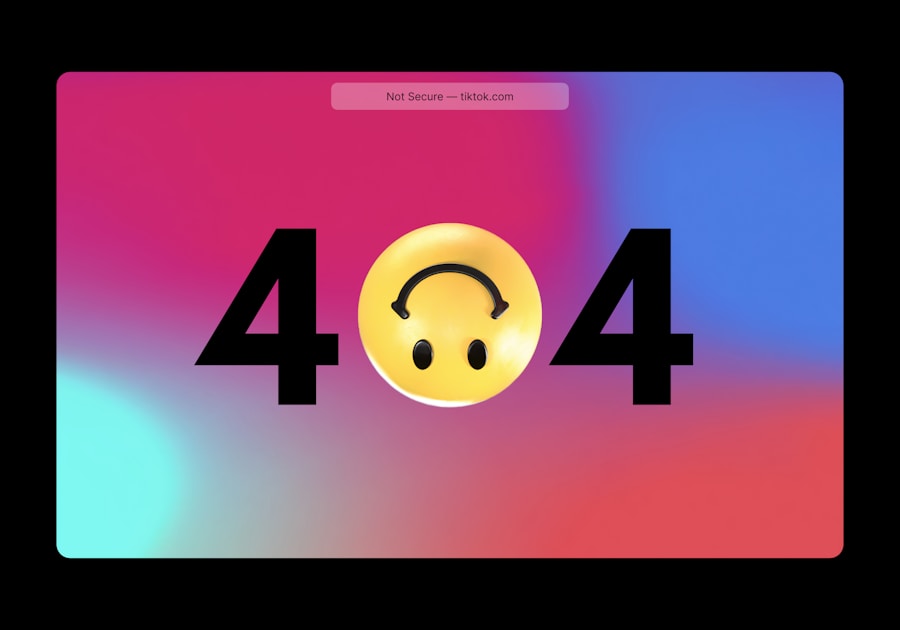
![Roblox Digital Gift Code for 1,200 Robux [Redeem Worldwide - Includes Exclusive Virtual Item] [Online Game Code]](https://m.media-amazon.com/images/I/51m6xhkVu6L._SY430_SX215_QL70_ML2_.jpg)

