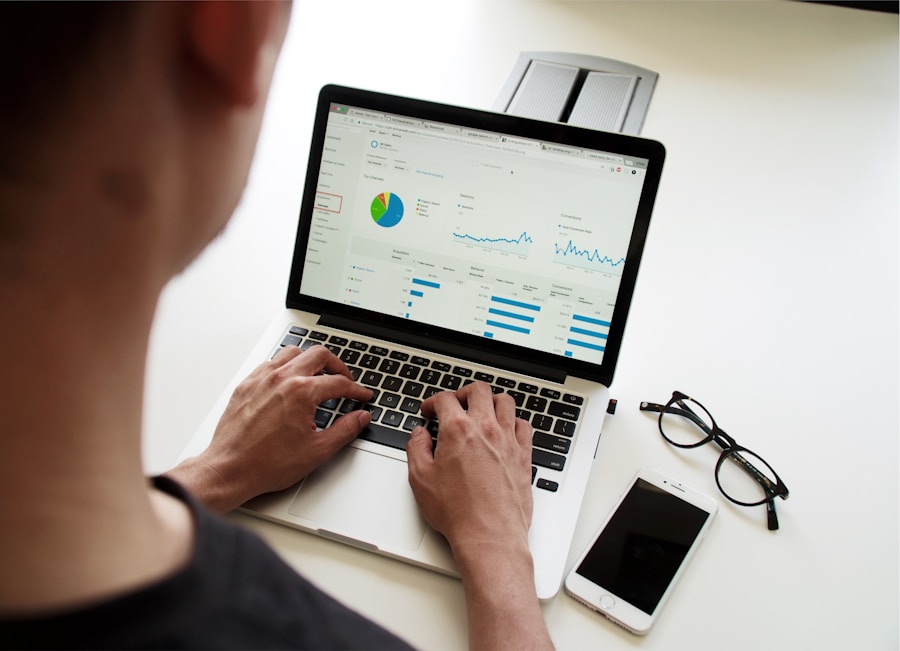RAM, or Random Access Memory, is a crucial component of any computer system. It is responsible for temporarily storing data and instructions that the CPU needs to access quickly. In other words, RAM is where the computer stores the information it needs to access immediately, such as the operating system, applications, and data that are currently in use. Optimizing RAM is essential for ensuring that your computer runs smoothly and efficiently. When your computer’s RAM is not optimized, it can lead to slow performance, freezing, and even crashes. By optimizing your RAM, you can ensure that your computer operates at its best, allowing you to run multiple applications simultaneously without any lag or slowdown.
One of the key benefits of optimizing RAM is improved multitasking capabilities. When your computer’s RAM is optimized, it can handle multiple tasks at once without slowing down. This means you can have several applications open at the same time, such as a web browser, a word processor, and a music player, without experiencing any performance issues. Additionally, optimizing RAM can also lead to faster load times for applications and improved overall system responsiveness. By ensuring that your computer’s RAM is running efficiently, you can make the most of your system’s capabilities and enjoy a smoother computing experience.
Identifying the Current RAM Usage on Your Computer
Before you can optimize your computer’s RAM, it’s important to understand how it is currently being used. There are several ways to check your computer’s RAM usage, depending on the operating system you are using. For Windows users, you can check your computer’s RAM usage by opening the Task Manager and navigating to the Performance tab. Here, you will be able to see how much RAM is currently in use and how much is available. For Mac users, you can check your computer’s RAM usage by opening the Activity Monitor and navigating to the Memory tab. This will show you a breakdown of how your computer’s RAM is being used by different applications and processes.
Once you have identified how your computer’s RAM is being used, you can start to look for ways to optimize its usage. This may involve closing unnecessary applications or processes that are using up too much RAM, or it may involve adjusting settings to allocate more RAM to specific applications that require it. By understanding how your computer’s RAM is currently being used, you can make informed decisions about how to optimize its usage for better performance.
Tips for Maximizing RAM Efficiency
There are several tips and tricks you can use to maximize the efficiency of your computer’s RAM. One of the most effective ways to do this is by closing unnecessary applications and processes that are using up too much RAM. This can be done by using the Task Manager on Windows or the Activity Monitor on Mac to identify which applications and processes are using the most RAM, and then closing them to free up memory. Additionally, you can also adjust the settings of certain applications to allocate more or less RAM as needed. For example, you can adjust the settings of a video editing program to allocate more RAM when working on large projects, or you can adjust the settings of a web browser to limit its RAM usage when running in the background.
Another way to maximize RAM efficiency is by using lightweight or optimized versions of applications whenever possible. For example, using a lightweight web browser or a text editor instead of a resource-heavy application can help free up RAM for other tasks. Additionally, regularly updating your operating system and applications can also help improve RAM efficiency, as updates often include performance improvements and bug fixes that can help reduce memory usage. By following these tips and tricks, you can ensure that your computer’s RAM is being used efficiently, leading to improved overall performance.
Utilizing Virtual Memory to Expand RAM Capacity
Virtual memory is a feature that allows your computer to use a portion of its storage space as additional RAM when needed. This can be particularly useful for computers with limited physical RAM, as it allows them to expand their memory capacity without having to install additional hardware. Virtual memory works by temporarily transferring data from the computer’s RAM to its storage drive when the physical RAM is full. While virtual memory can help expand a computer’s memory capacity, it is important to note that it is not as fast as physical RAM and can lead to slower performance when used extensively.
To utilize virtual memory effectively, you can adjust the virtual memory settings on your computer to allocate more or less space for virtual memory as needed. This can be done by accessing the system settings on Windows or Mac and adjusting the virtual memory settings accordingly. Additionally, you can also optimize virtual memory usage by ensuring that your storage drive has enough free space available for virtual memory to use. By utilizing virtual memory effectively, you can expand your computer’s memory capacity without having to install additional physical RAM, leading to improved overall performance.
Managing Background Processes to Free Up RAM
One of the most common reasons for high RAM usage on a computer is background processes running in the background. These processes can include system services, update checks, and other tasks that are necessary for the operation of the operating system and installed applications. However, these background processes can also consume a significant amount of RAM, leading to slower performance and reduced available memory for other tasks. To free up RAM from background processes, you can use the Task Manager on Windows or the Activity Monitor on Mac to identify which processes are using the most memory and then close them if they are not essential.
In addition to closing unnecessary background processes, you can also prevent certain processes from running at startup to reduce their impact on your computer’s RAM usage. This can be done by accessing the startup settings on Windows or Mac and disabling unnecessary startup items that are consuming too much memory. Additionally, you can also use third-party software to manage background processes more effectively, such as by setting limits on how much memory certain processes can use or by automatically closing unnecessary processes when they exceed a certain threshold. By managing background processes effectively, you can free up valuable RAM for other tasks and improve overall system performance.
Upgrading Your RAM for Enhanced Performance
If you find that your computer’s performance is still not meeting your expectations after optimizing its RAM usage, it may be time to consider upgrading your physical RAM. Upgrading your RAM involves installing additional memory modules into your computer’s motherboard, allowing it to handle more data and instructions at once. This can lead to improved multitasking capabilities, faster load times for applications, and overall smoother performance. Before upgrading your RAM, it’s important to check your computer’s specifications to determine what type of RAM is compatible with your system and how much additional memory it can support.
Once you have determined what type of RAM is compatible with your system, you can purchase additional memory modules and install them into your computer following the manufacturer’s instructions. After installing the new RAM modules, you may need to adjust the system settings to ensure that your computer recognizes and utilizes the additional memory effectively. By upgrading your physical RAM, you can significantly improve your computer’s performance and ensure that it has enough memory to handle even the most demanding tasks.
Monitoring and Maintaining Optimal RAM Performance
After optimizing your computer’s RAM usage and potentially upgrading its physical memory, it’s important to monitor and maintain its optimal performance over time. This involves regularly checking your computer’s RAM usage using the Task Manager on Windows or the Activity Monitor on Mac and identifying any applications or processes that are using an excessive amount of memory. By regularly monitoring your computer’s RAM usage, you can identify any potential issues before they impact performance and take steps to address them accordingly.
In addition to monitoring your computer’s RAM usage, it’s also important to perform regular maintenance tasks such as updating your operating system and applications, cleaning up temporary files and unnecessary data from your storage drive, and running regular virus scans and system checks. These maintenance tasks can help ensure that your computer’s RAM continues to operate at its best and that it remains free from performance issues caused by excessive memory usage or other factors. By monitoring and maintaining optimal RAM performance, you can ensure that your computer continues to operate smoothly and efficiently for years to come.
In conclusion, optimizing your computer’s RAM is essential for ensuring that it runs smoothly and efficiently. By understanding how your computer’s RAM is being used and taking steps to maximize its efficiency, such as closing unnecessary applications and managing background processes, you can improve overall system performance. Additionally, utilizing virtual memory effectively and potentially upgrading your physical RAM can further enhance your computer’s capabilities. By monitoring and maintaining optimal RAM performance over time, you can ensure that your computer continues to operate at its best and provide a smooth computing experience for all of your needs.