This is no time to play around – your CPU needs proper cooling to avoid overheating and potential damage. Fear not, my friend! Today, I’m here to walk you through the process of installing a CPU fan like a pro. We’ll cover the importance of thermal paste application, the danger of incorrect installation, and the sweet relief of a cool-running system. Strap in, it’s about to get techy!
Key Takeaways:
- Research the kind of CPU fan that best suits your needs before purchasing.
- Prepare your workstation with necessary tools such as a screwdriver and thermal paste before beginning installation.
- Follow the manufacturer’s instructions carefully to ensure the proper installation of the CPU fan.
- Ensure that the CPU fan is securely mounted on the CPU to prevent overheating and damage.
- Test the CPU fan after installation to make sure it is functioning properly and keeping the CPU cool.
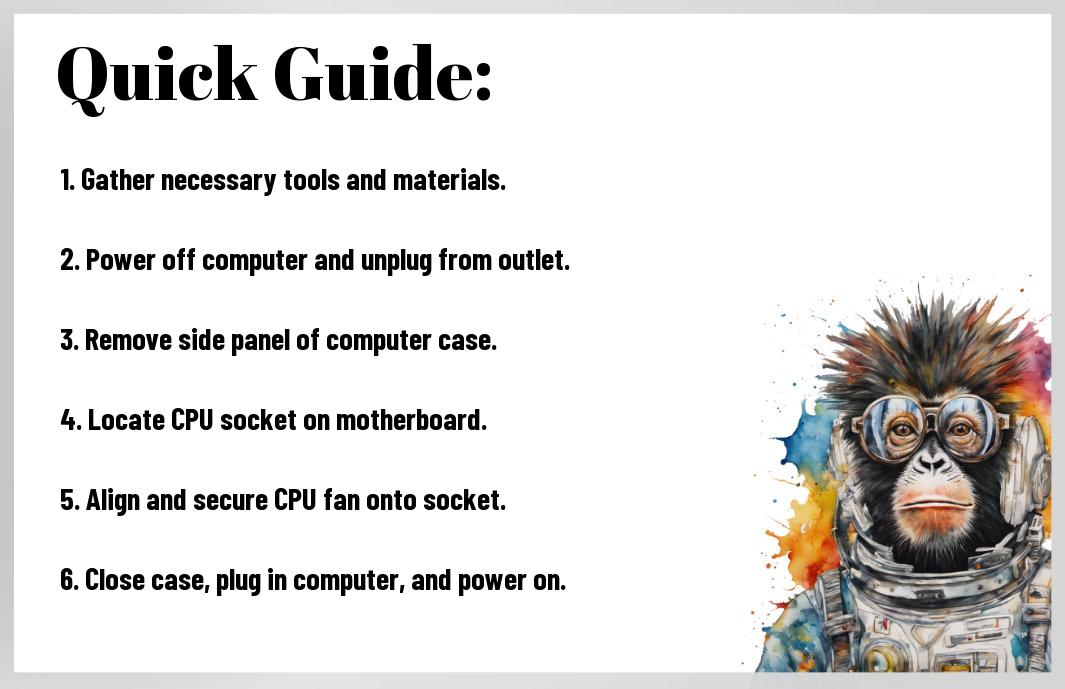
Picking Your CPU Fan: Choices Galore
Assuming you’ve made it to the point of choosing a CPU fan, congratulations on taking the first step towards optimal cooling for your computer. This is where the fun begins – selecting the perfect fan to keep your processor running smoothly and efficiently. With a plethora of options available in the market, it’s vital to understand what each type offers and how it fits your specific needs.
Types: The Cooling Squad
- Air Coolers: Traditional cooling method using air to dissipate heat.
- Liquid Coolers: Utilizes liquid to transfer heat away from the CPU for efficient cooling.
- Low-Profile Coolers: Compact design suitable for small form-factor builds.
- RGB Coolers: Adds a touch of style with synchronized RGB lighting for a customized look.
- Passive Coolers: Silent cooling solution without any moving parts for noise-free operation.
To break it down further, here’s a table summarizing the key features of each type:
| Type | Description |
|---|---|
| Air Coolers | Uses air to dissipate heat efficiently |
| Liquid Coolers | Transfers heat away using liquid for optimal cooling performance |
| Low-Profile Coolers | Compact design for small builds |
| RGB Coolers | Customizable lighting options for style |
| Passive Coolers | No noise operation with silent cooling |
Factors to Consider: Making the Right Draft Pick
Even before venturing into the sea of options, it’s vital to consider key factors that will influence your final decision. Compatibility with your CPU socket, Size to fit your case, Noise Level for a peaceful computing experience, Performance to meet your cooling needs, and Price to stick to your budget. Recognizing these factors early on will guide you towards selecting the ideal CPU fan for your system.
- Compatibility: Ensure the fan fits your CPU socket
- Size: Check dimensions to match your case
- Noise Level: Consider decibel levels for a quiet setup
- Performance: Look for cooling capacity to suit your usage
- Price: Stick to your budget without compromising on quality
Pre-install Prep: Lay the Groundwork
For any first-timer looking to install a CPU fan, the key is proper preparation. Before plunging into the installation process, make sure you have all the necessary tools and equipment ready. Ensure you have a clean, well-lit workspace with ample room to maneuver. It’s crucial to read through the manufacturer’s instructions thoroughly to familiarize yourself with the process. Taking the time to set up properly will make the installation smoother and reduce the chances of errors.
Tips: Before You Dive In
To avoid any hiccups during the installation process, there are a few key tips to keep in mind. Firstly, make sure to discharge any static electricity by touching a metal surface before handling any components. Secondly, organize all the screws and parts in a clear, organized manner to prevent confusion. Lastly, double-check that the CPU fan is compatible with your motherboard to avoid any compatibility issues. After ensuring these steps, you’ll be well-equipped to start the installation process.
Safety First: Don’t Fry Your Components or Yourself
Assuming you’ve gathered all the necessary tools and components, it’s time to prioritize safety to prevent any mishaps. Preinstall precautions include disconnecting the power supply and ensuring all components are turned off before beginning. Keep in mind, mishandling sensitive electronic parts can lead to irreversible damage, so always exercise caution. It’s crucial to handle components by their edges and avoid touching any pins or connectors directly. By following these guidelines, you’ll safeguard both your components and yourself from any potential harm.
Step-by-Step Installation: The Main Event
To ensure a smooth installation process for your CPU fan, it’s crucial to carefully follow the steps outlined below in a methodical manner. Recall, precision is key in handling delicate computer components like the CPU fan.
| Step | Instructions |
| 1 | Prepare your workspace by clearing any clutter and ensuring proper lighting. |
| 2 | Gather all necessary tools, including thermal paste, screwdriver, and the CPU fan. |
| 3 | Refer to your CPU fan’s manual for specific instructions on installation. |
Ready, Set, Install: A Methodical Approach
Install your CPU fan with a focused and methodical approach. Take your time to align the fan properly with the CPU socket and secure it in place according to the manufacturer’s instructions. Avoid rushing through this process to prevent any potential damage to your hardware.
Final Checks: Don’t Skip These!
Little details can make a big difference when it comes to the final checks before powering up your system. Don’t skip these crucial steps to ensure optimal performance and longevity of your CPU fan. Cooler temperatures, quieter operation, and improved overall system stability are the rewards for your meticulous attention to these final checks.
Performance and Maintenance: Protect Your Investment
Pros and Cons: Weighing In
| Pros | Cons |
| Increased cooling efficiency | Noise levels may be higher |
| Extended lifespan of your CPU | Initial cost of purchasing the fan |
You’re probably wondering whether investing in a CPU fan is worth it. Let’s break it down. The pros include increased cooling efficiency, which can help enhance the performance of your CPU, and an extended lifespan for your valuable processor. However, you may have to deal with higher noise levels, and there’s the initial cost of purchasing the fan to consider.
Tips for Optimal Performance: Fine-Tuning Your Fan
- Regular cleaning: Dust and debris can impact fan performance.
- Check fan speed: Adjust settings for optimal cooling.
- Monitor temperatures: Keep an eye on CPU heat levels.
Liquid cooling systems can offer even better cooling performance than traditional air-based solutions. These systems use a special liquid coolant to dissipate heat more effectively, keeping your CPU running smoothly. Knowing when to upgrade to a liquid cooling system can take your PC’s performance to the next level.
- Enhanced cooling capabilities: Liquid cooling can handle higher heat loads.
- Reduced noise levels: Quieter operation compared to air coolers.
Keep in mind that proper maintenance and monitoring are crucial to prevent any leaks or malfunctions that could damage your components. Regular inspection and maintenance are key to ensuring your liquid cooling system runs smoothly and efficiently. By staying proactive, you can protect your investment and enjoy optimal performance from your CPU fan.
Final Words
Ultimately, installing a CPU fan may seem daunting at first, but with the right guidance, anyone can tackle the task. Note, it’s all about following the instructions, staying patient, and being willing to learn from mistakes. Don’t be afraid to get your hands dirty and investigate the world of computer hardware. The feeling of accomplishment you’ll get from successfully installing your own CPU fan is priceless. So go ahead, unleash your inner tech-savvy self and conquer this challenge like a pro!
FAQ
Q: Why is it important to install a CPU fan?
A: Installing a CPU fan is crucial to prevent your CPU from overheating, which can lead to permanent damage to your computer.
Q: What tools do I need to install a CPU fan?
A: You will need a screwdriver, thermal paste, and the CPU fan itself to successfully install a CPU fan.
Q: How do I know which CPU fan is compatible with my computer?
A: To find out which CPU fan is compatible with your computer, you can check the specifications of your motherboard or consult the manufacturer’s website.
Q: Can I install a CPU fan myself, or should I seek professional help?
A: It is possible to install a CPU fan yourself, as long as you follow the manufacturer’s instructions carefully. However, if you are unsure or uncomfortable, it’s always best to seek professional help.
Q: How can I tell if my CPU fan is not working properly?
A: You can tell if your CPU fan is not working properly if your computer is overheating, making loud noises, or shutting down unexpectedly. It’s important to address any issues with your CPU fan promptly to prevent damage to your computer.




![Roblox Digital Gift Code for 1,200 Robux [Redeem Worldwide - Includes Exclusive Virtual Item] [Online Game Code]](https://m.media-amazon.com/images/I/51m6xhkVu6L._SY430_SX215_QL70_ML2_.jpg)