It’s crucial to ensure that your case fans are doing an adequate job in keeping your system cool enough to prevent overheating and potential hardware damage. In this blog post, we will discuss how to properly maintain your case fans, optimize airflow in your system, and monitor temperatures to ensure your computer is running at optimal performance. Don’t risk your system’s health by neglecting the importance of case fans – read on to learn more!
Key Takeaways:
- Importance of Proper Airflow: Ensuring your case fans are positioned correctly is crucial for maintaining adequate airflow.
- Optimal Fan Placement: Place fans strategically to create a smooth airflow throughout your system, focusing on intake and exhaust locations.
- Effective Cooling Solutions: Consider using aftermarket cooling solutions like liquid cooling systems for better heat dissipation.
- Regular Maintenance: Keep your case fans clean and free of dust to prevent airflow restrictions and overheating issues.
- Monitoring System Temperature: Use software tools to monitor your system’s temperature and adjust fan speeds accordingly for optimal performance.
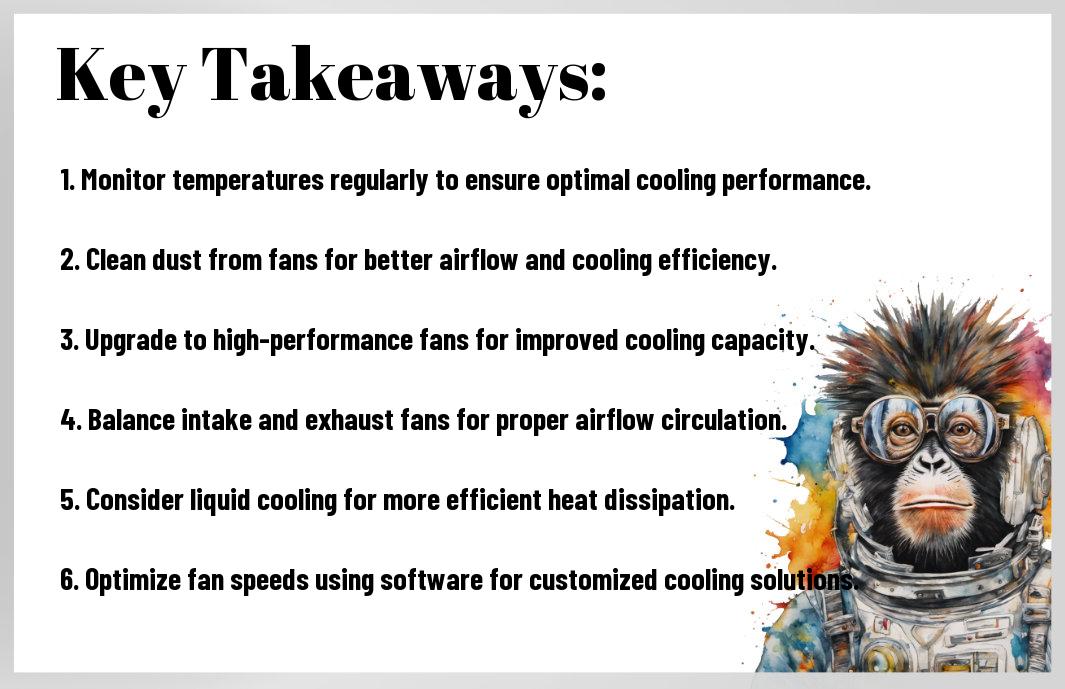
Types of Case Fans
If you’re wondering about the different types of case fans available, you’re in the right place. Let’s break it down for you so you can make an informed decision on what would work best for your system.
- Airflow Fans: These fans are designed to move a large volume of air through your system, helping to keep your components cool.
- Static Pressure Fans: These fans are built to push air with more force, making them ideal for use on heatsinks, radiators, and other tight spaces where airflow may be restricted.
- High-Speed Fans: These fans spin at higher RPMs, providing increased airflow but also generating more noise.
- Silent Fans: These fans are optimized for quiet operation, ideal for those who prioritize a peaceful computing experience.
- RGB Fans: These fans not only keep your system cool but also add a touch of style with customizable RGB lighting options.
Size and Compatibility Concerns
Anytime you’re considering adding case fans to your system, it’s crucial to check the size and compatibility with your current setup. Make sure to measure the available space in your case and verify that the fan size you’re eyeing will fit without obstructing other components.
Airflow vs. Static Pressure Fans
With the myriad of case fans available, it can be challenging to decide between airflow and static pressure fans. The key difference lies in their design and purpose, with airflow fans excelling at moving air through open spaces, while static pressure fans are better equipped to overcome resistance in cramped areas.
Pressure fans are crucial for maintaining optimal airflow in systems where obstacles like heatsinks or radiators may impede the normal flow of air. To achieve the best cooling performance, a combination of both airflow and static pressure fans strategically placed can work wonders in dissipating heat efficiently.
Assume that finding the right balance between airflow and static pressure fans is crucial for maintaining a well-ventilated and cool system.
Installation and Configuration
Optimal Placement for convenient Cooling
On a mission to keep your system running ice-cold? It’s all about fan placement, my friends. You want to ensure that your case fans are strategically placed to optimize airflow. This means having intake fans at the front and bottom of your case, and exhaust fans at the top and rear. By creating a pathway for fresh air to enter and hot air to exit, you’re setting yourself up for success.
Configuring Fan Speeds and Directions
Configuration is key when it comes to getting the best performance out of your case fans. Make sure to check your BIOS settings or use fan control software to adjust fan speeds and directions. You want to strike a balance between cooling efficiency and noise levels. Setting up a fan curve can help ensure that your fans are operating at the optimal speed based on your system’s temperature.
Cool tip: Don’t forget to regularly clean your fans to prevent dust build-up, which can hamper performance. A well-maintained system is a cool-running system!
Monitoring Your System
Tools of the Trade
For those looking to keep a close eye on their system’s temperatures, there are a variety of tools available. Some popular options include software like HWMonitor, Open Hardware Monitor, and SpeedFan. These tools can provide real-time temperature readings for your CPU, GPU, and other components, allowing you to quickly identify any potential issues.
Interpreting Temperature Readings
For those new to monitoring system temperatures, it’s important to understand what the readings mean. Different components have different temperature thresholds, so it’s crucial to know what is normal for your specific hardware. In general, keeping your CPU below 80°C and GPU below 85°C is recommended to ensure optimal performance and longevity.
| CPU Temperature | GPU Temperature |
| Normal: 40-65°C | Normal: 60-85°C |
| Caution: 70-80°C | Caution: 80-90°C |
| Danger: Above 80°C | Danger: Above 90°C |
The key to interpreting temperature readings is to be proactive. Keep an eye on your system’s temperatures regularly and take action if you notice any sudden spikes or sustained high temperatures. By staying vigilant, you can prevent potential hardware damage and ensure your system stays cool and efficient.
Enhancing Your Cooling Game
Advanced Cooling Strategies
- An optimal cooling system
- Proper airflow management
- Use of quality thermal paste
- Role of Ambient Temperature in Cooling Efforts
| To | Ensure your components are running smoothly and efficiently |
| To | Prevent hot spots and improve overall system cooling |
| To | Maximize heat transfer between components and cooling solutions |
The Role of Ambient Temperature
| Role | Impact of room temperature on component temperatures and cooling efficiency |
In the world of PC cooling, it’s not just about the fans you choose or the cooling solutions you implement. Ambient temperature plays a crucial role in the overall cooling efficiency of your system. High ambient temperatures can lead to overheating components, while cooler room temperatures can help maintain a stable and optimal operating environment for your PC.
FAQ
Q: How do I know if my case fans are keeping my system cool enough?
A: Check the temperatures of your CPU and GPU using monitoring software like HWMonitor. If they are running too hot, your case fans may not be providing adequate cooling.
Q: How many case fans do I need for optimal cooling?
A: The number of case fans you need depends on your PC’s components and case size. In general, a setup with intake and exhaust fans to create airflow is recommended for optimal cooling.
Q: How often should I clean my case fans?
A: It’s important to clean your case fans regularly to ensure they are functioning efficiently. Aim to clean them every 3-6 months or sooner if you notice a buildup of dust.
Q: Should I use static pressure or airflow fans for my PC case?
A: Static pressure fans are ideal for radiators and heatsinks, while airflow fans are better for improving overall airflow within the case. Consider the components in your PC when choosing between the two.
Q: What are some signs that my case fans may be failing?
A: Some signs that your case fans may be failing include increased temperatures, loud or unusual noises coming from the fans, and visible damage or wear on the fan blades. Keep an eye out for these red flags to prevent potential overheating issues.




