There’s no denying that upgrading your GPU can boost your gaming experience to a whole new level. If you’re ready to take your graphics performance up a notch, this step-by-step guide is your go-to resource. From selecting the right GPU for your system to safely installing it without causing any damage, we’ve got you covered. Enhance your gaming visuals and get ready to immerse yourself in stunning graphics like never before!
Key Takeaways:
- Research is Key: Before upgrading your GPU, make sure to research and determine which GPU is suitable for your needs and budget.
- Compatibility Check: Ensure that the new GPU is compatible with your current system, including power supply, motherboard, and case dimensions.
- Driver Updates: After installing the new GPU, make sure to update the drivers to ensure optimal performance and compatibility with the latest games and programs.
- Monitor Performance: Keep an eye on the performance of your new GPU using monitoring tools to ensure it is running efficiently and effectively.
- Consider Future Upgrades: Think about future upgrades and compatibility when choosing a new GPU to ensure it will meet your needs for years to come.
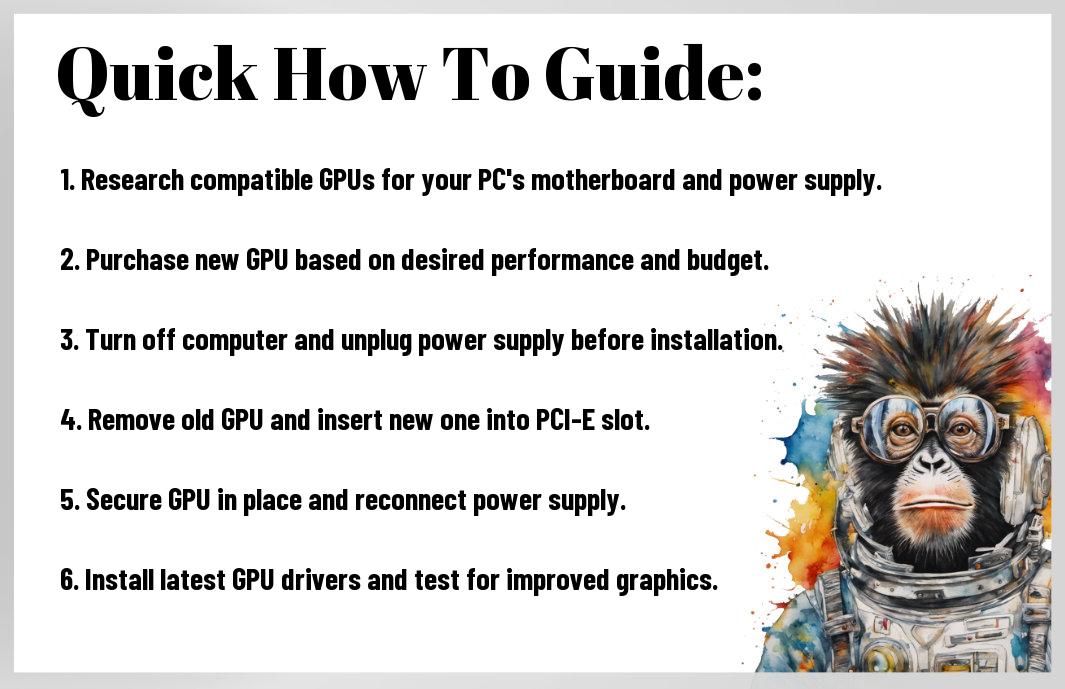
Assessing Your Current Rig
Knowing Your Baseline: How to Benchmark
If you’re considering upgrading your GPU for better graphics performance, the first step is to know where you currently stand. Benchmarking is the key to understanding the capability of your current rig. Tools like 3DMark, Unigine Heaven, or FPS counters in games can help you assess the performance of your GPU under different conditions. This will give you a baseline to compare against once you’ve installed your new GPU.
Factor Frenzy: Compatibility, Power, and Budget
While upgrading your GPU can significantly enhance your gaming experience, there are several factors you need to consider before making a purchase. Compatibility with your motherboard, power supply unit, and budget constraints are crucial aspects to evaluate. Choosing a GPU that is not compatible with your current setup can lead to performance issues or even damage to your components. Ensuring your power supply unit can handle the new GPU’s power requirements is crucial to prevent system crashes or failures. Balancing these factors is key to a successful GPU upgrade.
For instance, if your current power supply unit doesn’t have the necessary connectors or wattage to support a high-end GPU, you may need to invest in a new PSU as well. Additionally, consider your budget constraints when selecting a GPU. You don’t want to overspend on a GPU that exceeds your needs or buy a cheap GPU that won’t deliver the performance you desire. Finding the right balance between compatibility, power requirements, and budget is crucial for a successful GPU upgrade.
Choosing the Right GPU
Once again, you find yourself at a crossroads, ready to upgrade your GPU for a better gaming experience or improved graphics performance. But with so many options on the market, how do you know which one is right for you? Let’s break it down into key considerations to help you make an informed decision.
Clock Speeds and Core Counts: What Really Matters
Some may believe that higher clock speeds and more cores automatically equate to better performance, but that’s not always the case. It’s imperative to consider the architecture and efficiency of the GPU, as well as how well it works with other components in your system. Don’t just focus on the numbers; look for a balance of clock speeds, core counts, and overall performance that align with your specific needs.
Read the Reviews: Tips for Finding Real Performance Data
Performance data provided by manufacturers can be helpful, but it’s crucial to read reviews from trusted sources to get a more accurate picture of how a GPU performs in real-world scenarios. Look for benchmarks, comparisons, and user feedback to get a sense of the actual capabilities of the GPU you’re considering. Pay attention to details like thermal performance, power efficiency, and compatibility with the latest games and software.
- Benchmarks – Check for benchmark tests that measure the GPU’s performance in various tasks and games.
- Comparisons – Look for side-by-side comparisons with other GPUs to see how they stack up against each other.
- User Feedback – Real-world experiences from other users can provide valuable insights into the GPU’s strengths and weaknesses.
For instance, a GPU might have impressive specs on paper, but if it struggles with thermal throttling or lacks driver support for certain games, it can significantly impact your overall experience. Perceiving the real-world performance of a GPU through reviews and user feedback can help you make a more informed decision before making a purchase.
How-To Install Your New GPU Like a Pro
Prep Like a Boss: Safety and Tools
Now, before you get started on upgrading your GPU, it’s important to prep like a boss. Assuming you already have your new GPU ready to go, make sure you have the necessary tools on hand. This includes an anti-static wrist strap, a screwdriver set, and thermal paste for reseating the cooler on your new GPU. Safety first, friends!
Step-By-Step: Removing the Old and Seating the New
To start the process of upgrading your GPU like a pro, follow these step-by-step instructions for removing the old GPU and seating the new one. Keep in mind, take your time and be careful with each step to ensure a smooth installation process.
| Removing the Old GPU | Seating the New GPU |
| Turn off your computer and disconnect all cables. | Line up the new GPU with the PCIe slot and gently press down to seat it firmly. |
| Use an anti-static wrist strap to protect components from static electricity. | Secure the GPU in place with the screws you removed earlier. |
| Carefully remove the screws securing the old GPU to the case. | Apply a pea-sized amount of thermal paste to the GPU die before reattaching the cooler. |
| Gently wiggle the old GPU out of the PCIe slot. | Reconnect all cables, power on your computer, and install the latest GPU drivers. |
Performance Tuning Post Upgrade
Drivers Update: Unleashing Full Potential
For peak performance after upgrading your GPU, don’t overlook the importance of updating your drivers. This simple step can unleash the full potential of your new graphics card, ensuring you have the latest optimizations and bug fixes for smoother gameplay and enhanced visuals.
Overclocking: Tips for Squeezing Out More Juice
Tuning your GPU settings for overclocking can provide that extra boost in performance that every gamer craves. By carefully tweaking clock speeds and voltages, you can squeeze out more juice from your graphics card and push it to its limits. Remember to monitor temperatures and stability to avoid any potential risks to your hardware.
- Monitor temperatures constantly during overclocking
- Stress test your GPU to ensure stability
- Adjust clock speeds and voltages incrementally
There’s no denying the thrill of maximizing your GPU’s potential through overclocking. Just remember to proceed with caution and always prioritize the safety and longevity of your hardware.
Conclusion
On the whole, upgrading your GPU is a game-changer when it comes to improving your graphics performance. By following this how-to guide, you have learned the steps necessary to successfully upgrade your GPU and maximize your gaming experience. Be mindful of, investing in a high-quality GPU will not only enhance your graphics but also increase your gaming speed and overall performance. So go ahead, level up your gaming rig, and immerse yourself in a world of stunning visuals and smooth gameplay. Cheers to stepping up your gaming experience!
FAQ
Q: Why should I consider upgrading my GPU for improved graphics performance?
A: Upgrading your GPU can significantly enhance your gaming and overall computing experience by delivering higher frame rates, better graphics quality, and smoother gameplay.
Q: How do I know if it’s time to upgrade my GPU?
A: If you’re experiencing lag, lower frame rates, or poor graphics quality in the latest games or software, it may be time to consider upgrading your GPU for improved performance.
Q: What factors should I consider when choosing a new GPU?
A: When choosing a new GPU, consider factors such as your budget, desired performance level, compatibility with your existing hardware, and the types of games or applications you’ll be using.
Q: Can I upgrade my GPU myself, or do I need to seek professional help?
A: With the right tools and knowledge, upgrading your GPU is a straightforward process that you can do yourself. However, if you’re unsure or uncomfortable, seeking professional help is always an option.
Q: How can I ensure I get the best performance from my new GPU after upgrading?
A: To ensure you get the best performance from your new GPU, make sure to install the latest drivers, optimize your in-game settings, and regularly clean your GPU to prevent overheating and performance issues.




![FORTNITE Digital V-Bucks 2800 - PlayStation/Xbox/Nintendo Switch/PC/Mobile [Digital Code]](https://m.media-amazon.com/images/I/41z2vEcUu0L._SY430_SX215_QL70_ML2_.jpg)