This is not just another blog post about CPU fans – we’re diving deep into how to optimize your CPU fan for maximum cooling power. Overheating can be a major problem for your computer, leading to performance issues and even hardware damage. By following these strategies and tweaks, you can ensure that your CPU fan is running at its best, keeping your system cool and functioning at optimal performance levels. Don’t wait until it’s too late – take control of your cooling system now and unleash the full potential of your computer!
Key Takeaways:
- Clean your fan regularly: Dust buildup can hinder your CPU fan’s performance, so make sure to clean it regularly to ensure optimal cooling.
- Use high-quality thermal paste: Applying high-quality thermal paste between your CPU and fan can improve heat transfer and cooling efficiency.
- Invest in a good quality CPU fan: A high-quality CPU fan with better airflow and lower noise levels can significantly improve your cooling performance.
- Optimize fan speed settings: Adjusting your CPU fan speed settings through BIOS or software can help balance between cooling performance and noise levels.
- Consider additional cooling solutions: If your CPU fan alone is not providing sufficient cooling, consider adding extra fans, a liquid cooling system, or a heat sink for better heat dissipation.
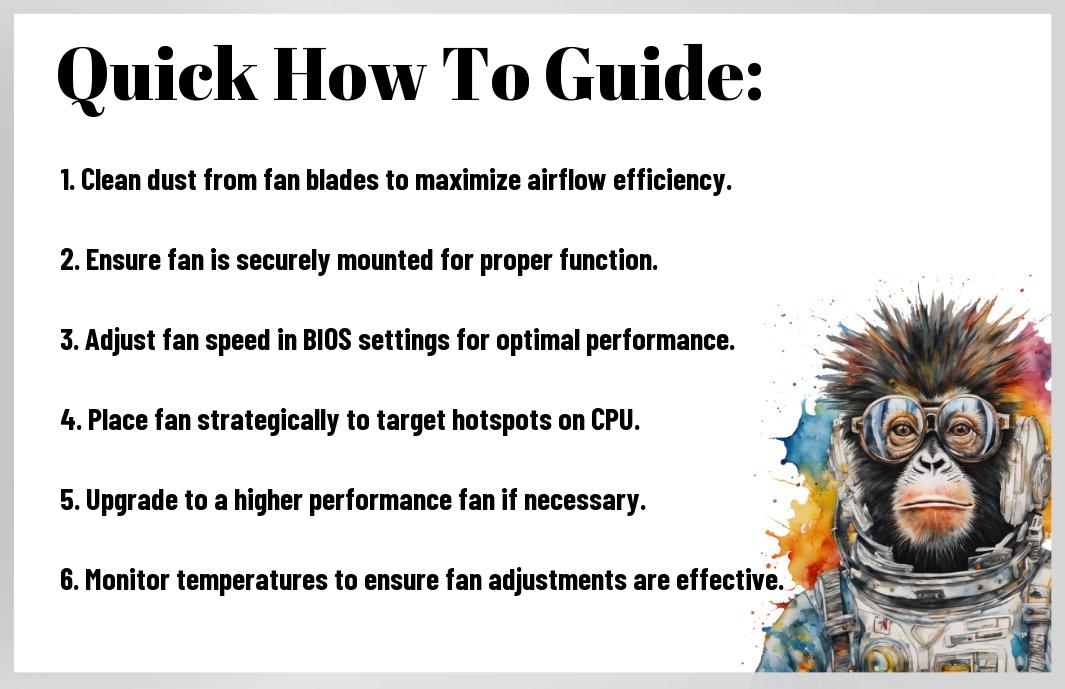
Before You Dive In: Understanding the Breeze
Fan Dynamics 101: Rotations and Revelations
Some think a CPU fan is just a spinning blade, but in reality, it’s a crucial component in keeping your processor cool. Understanding how the fan blades rotate and create airflow is key to optimizing your cooling system.
Sizing Up: Matching the Fan to Your CPU Beast
Any tech enthusiast knows that not all fans are created equal. Sizing up your fan to match your CPU’s power is imperative for efficient cooling. Choose a fan with the right size and speed to maximize airflow and keep temperatures low.
Matching the fan to your CPU’s power is crucial for efficient cooling. A fan that is too small or slow won’t be able to keep up with the heat your processor generates, leading to potential overheating issues. On the other hand, a fan that is too large or fast may create unnecessary noise and use more power than needed.
Understanding the relationship between your fan and CPU can make all the difference in your system’s performance. By carefully selecting the right fan size and speed, you can ensure that your processor stays cool under heavy workloads, prolonging its lifespan and optimizing your overall computing experience.
Cranking It Up: How-To Customize Your Fan Speed
The Control Panel Sprint: Software Solutions
Now, if you’re looking to rev up your CPU fan speed without getting your hands dirty, software solutions are the way to go. With just a few clicks in your control panel, you can easily tweak your fan settings to optimize cooling performance. Look for programs like SpeedFan or CAM to take control of your fan speed and keep your system running cool under pressure.
BIOS Bonanza: Tinkering Under the Hood
BIOS
Customize your fan speed settings in the BIOS for a truly personalized cooling experience. By accessing your computer’s BIOS, you can fine-tune your fan speed based on temperature thresholds and system demands. Bear in mind, a little tweak in the BIOS can elevate your cooling game and keep your CPU running smoothly. Exercise caution and always monitor your temperatures to ensure you’re not pushing your system too hard. Optimal cooling is crucial for your CPU’s lifespan, so don’t be afraid to experiment with your BIOS settings for better performance.
Arranging the Airflow: Optimization Tactics
Placement Is King: Tips for Maximum Chill
All cooling systems start with one key element – airflow. The way you position your fans within your rig can make all the difference. Here are some tips to ensure you’re getting the maximum chill for your CPU:
- Position Intake Fans Strategically: Make sure they are pulling cool air into the system.
- Place Exhaust Fans Wisely: Ensure hot air is being pushed out efficiently.
- Opt for Positive Pressure: More intake fans than exhaust fans can reduce dust buildup.
Knowing the basics of airflow can help you optimize your system for peak performance.
Cleaning Out the Cobwebs: Maintenance Must-Dos
For optimal performance and longevity of your CPU fan, regular maintenance is key. Cleaning out the dust and debris that accumulates over time can significantly improve cooling efficiency. Plus, neglecting this step can lead to overheating and potential damage to your components. It’s important to schedule routine cleaning sessions to keep your system running smoothly.
Going Beyond the Fan: Cooling Like a Pro
Sync Your System: Balancing Fans for Harmony
Now, to truly optimize your CPU cooling, it’s necessary to sync your system by balancing fans for maximum harmony. By strategically placing your fans and adjusting their speeds, you can create a balanced airflow that efficiently cools your entire system.
Advanced Moves: Heat Sinks and Liquid Cooling Loops
The advanced realm of cooling involves utilizing heat sinks and liquid cooling loops to take your system’s cooling capabilities to the next level. These methods offer superior heat dissipation and can significantly enhance the performance and longevity of your CPU.
- The Magic of Heat Sinks
Pros Cons Efficient heat dissipation Requires more space Enhanced cooling performance Limited portability - The Power of Liquid Cooling Loops
Pros Cons Superior heat dissipation Complex setup Enhanced cooling efficiency Potential for leaks
Summing up
Upon reflecting on the strategies laid out in this article for optimizing your CPU fan for better cooling, it is clear that taking proactive steps to manage your system’s temperature can result in improved performance and longevity. By implementing these how-to techniques, you are not only ensuring that your CPU runs at an optimal temperature but also potentially extending its lifespan. Keep in mind, in a world where technology is constantly evolving, staying ahead of the game with proactive maintenance is key. So, go ahead, apply these strategies, and level up your cooling game! Let’s make those CPUs run cooler and more efficiently – you got this!
FAQ
Q: Why is it important to optimize your CPU fan for better cooling?
A: Optimizing your CPU fan for better cooling improves your computer’s performance and lifespan by preventing overheating and ensuring efficient operation.
Q: What are some strategies to optimize your CPU fan for better cooling?
A: Strategies to optimize your CPU fan include cleaning dust buildup, adjusting fan speed settings, and installing additional cooling components.
Q: How often should I clean my CPU fan to maintain optimal cooling?
A: It is recommended to clean your CPU fan every 3-6 months to prevent dust buildup and maintain efficient cooling performance.
Q: Can I replace my CPU fan with a more powerful one for better cooling?
A: Yes, upgrading to a more powerful CPU fan can improve cooling performance, but make sure it is compatible with your computer’s specifications.
Q: What are the signs that indicate my CPU fan needs optimization for better cooling?
A: Signs that your CPU fan needs optimization include loud noise, overheating, frequent system crashes, and reduced performance.

![Roblox Digital Gift Code for 800 Robux [Redeem Worldwide - Includes Exclusive Virtual Item] [Online Game Code]](https://m.media-amazon.com/images/I/51Z3282k9cL._SY430_SX215_QL70_ML2_.jpg)


