With the ever-increasing power and heat generated by modern processors, ensuring optimal cooling is crucial for maximizing performance, longevity, and stability of your CPU. A properly functioning heatsink plays a critical role in dissipating heat and preventing thermal throttling, which can lead to decreased performance and potential damage to your processor. In this blog post, we will discuss how to assess if your CPU heatsink is effectively cooling your processor and what steps you can take to improve its efficiency.
Key Takeaways:
- Importance of CPU heatsink optimization: Ensuring your CPU heatsink is optimally cooling your processor is crucial for maintaining performance and preventing overheating.
- Check for proper installation: Make sure your CPU heatsink is securely and correctly installed to ensure efficient heat dissipation.
- Upgrade if necessary: If you are experiencing high temperatures or performance issues, consider upgrading to a more efficient heatsink to improve cooling capacity.
- Proper airflow: Ensure proper airflow within your system to aid in heat dissipation and optimize the cooling efficiency of your CPU heatsink.
- Regular maintenance: Regularly clean your CPU heatsink and fan to prevent dust buildup, which can impede airflow and reduce cooling effectiveness.
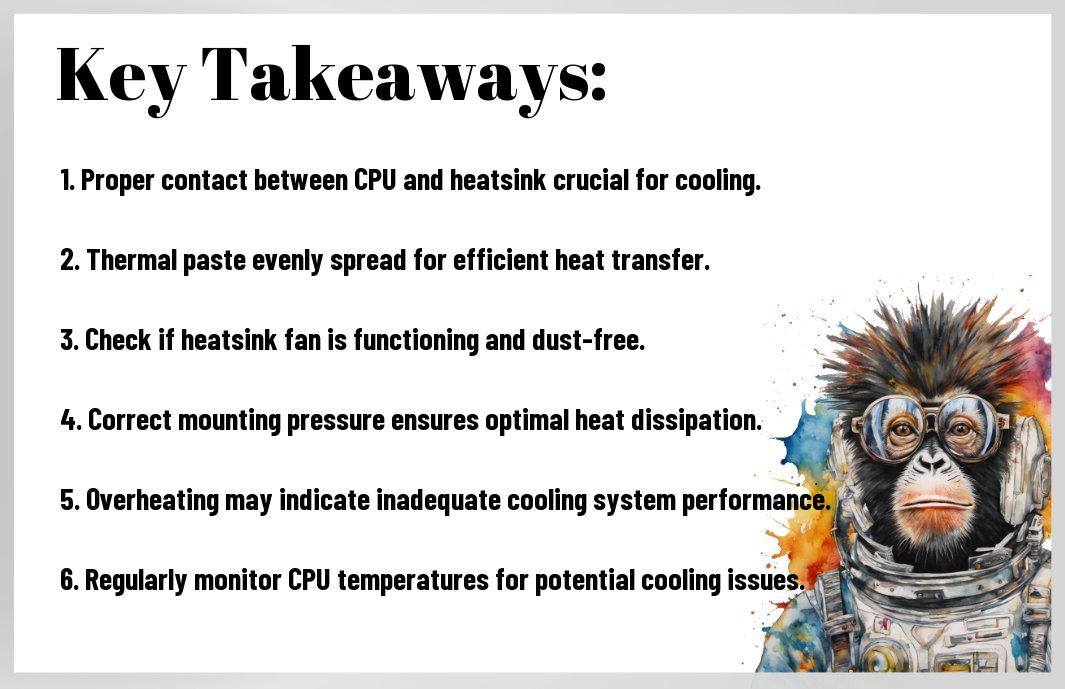
Anatomy of a Heatsink: Keeping It Cool
Materials Matter: What’s Your Heatsink Made Of?
The material your heatsink is made of plays a crucial role in its cooling performance. Common materials include aluminum, copper, and even a hybrid of both. Aluminum heatsinks are lightweight and affordable, while copper heatsinks offer better thermal conductivity. Hybrid heatsinks combine the benefits of both materials for optimal cooling efficiency.
The Design Deep Dive: Fins and Fans Explained
Made up of fins and fans, the design of a heatsink determines how effectively it dissipates heat from your CPU. Fins provide a large surface area for heat to escape, while fans enhance airflow to carry heat away quickly. Opting for a heatsink with a greater number of fins and a powerful fan can significantly improve cooling performance, ensuring your processor runs smoothly even under heavy loads.
Heatsinks are your CPU’s best friend when it comes to keeping temperatures in check. Without a properly functioning heatsink, your processor is at risk of overheating, leading to performance issues or even permanent damage. Investing in a high-quality heatsink with an efficient design and durable materials can make a world of difference in maintaining optimal CPU temperatures.
Installation Insanity: Doing It Right
Step-by-Step Guide: Securing the Heatsink To Your CPU
Doing it right when securing your heatsink to your CPU is crucial for optimal cooling performance. Follow this step-by-step guide to ensure you’re on the right track:
| Step 1: Clean the CPU surface | Step 2: Apply thermal paste |
| Step 3: Align the heatsink properly | Step 4: Secure the heatsink in place |
Thermal Paste Application: It’s a Sticky Situation
Your thermal paste application can make or break the effectiveness of your CPU heatsink. To ensure you’re handling this sticky situation correctly, follow these tips:
To get the maximum cooling potential out of your CPU heatsink, you must apply the right amount of thermal paste very carefully. Too little or too much can lead to inefficient heat transfer and can even damage your processor. Be sure to clean the CPU surface thoroughly before applying the paste to ensure a good bond.
Troubleshooting Your CPU Cooling System
Recognizing the Signs: Is Your CPU Overheating?
Recognizing the signs of an overheating CPU is crucial to prevent potential damage to your processor. If you notice your computer suddenly shutting down, experiencing frequent crashes, or running significantly slower than usual, these could be signs of overheating. Keep an eye on your system’s temperature and performance to catch any issues early.
Cooling System SOS: What to Do When Heat’s Turning Up
Signs that your cooling system might not be working optimally include loud fan noises, hot air blowing from your computer, or if the heatsink is too hot to touch. When you notice these signs, it’s time to take action to prevent any damage to your precious processor. This could include cleaning the heatsink and fan, reapplying thermal paste, or upgrading to a more efficient cooling solution.
This is not a situation you want to ignore, as an overheating CPU can lead to decreased performance, system instability, or even permanent damage to your processor. Taking proactive steps to troubleshoot and address cooling issues can save you from costly repairs or replacements down the line.
Pushing Performance: Aftermarket Cooling Solutions
Air vs. Liquid: the Eternal Debate
Aftermarket cooling solutions come in two main categories: air and liquid. The eternal debate rages on among PC enthusiasts about which is better for cooling your processor. Air coolers are typically more budget-friendly and easier to install, while liquid coolers are known for offering superior cooling performance, especially for overclocking enthusiasts. Ultimately, the choice between air and liquid cooling comes down to your specific needs and preferences.
When Stock Isn’t Enough: Upgrading for Optimal Efficiency
Aftermarket cooling solutions are a game-changer when your stock heatsink just isn’t cutting it anymore. Upgrading to a more efficient cooling solution can dramatically improve your processor’s performance and longevity. Whether you’re a casual user looking for quieter operation or a power user pushing your CPU to its limits, aftermarket cooling solutions offer a range of options to meet your needs.
Pushing your processor to its limits with high-performance tasks like gaming or video editing can put a significant strain on the stock cooling solution that comes with your CPU. This increased heat can lead to thermal throttling, reducing your processor’s performance and potentially shortening its lifespan. Upgrading to an aftermarket cooling solution can provide enhanced thermal dissipation and keep your CPU running at optimal efficiency even under heavy workloads.
FAQ
Q: How do I know if my CPU heatsink is optimally cooling my processor?
A: The best way to determine if your CPU heatsink is optimally cooling your processor is by monitoring the temperatures using software like Core Temp or HWMonitor. If your CPU temperatures are consistently high, it may indicate that your heatsink is not functioning effectively.
Q: What are the signs that my CPU heatsink is not cooling my processor properly?
A: If your computer is experiencing frequent crashes, performance slowdowns, or if you hear loud fan noise coming from your CPU heatsink, it could be a sign that your heatsink is not cooling your processor effectively.
Q: How can I optimize the cooling performance of my CPU heatsink?
A: To optimize the cooling performance of your CPU heatsink, make sure it is free of dust and debris, ensure that the thermal paste is applied correctly between the CPU and the heatsink, and consider upgrading to a larger or more efficient heatsink if necessary.
Q: Is it important to clean my CPU heatsink regularly?
A: Yes, it is crucial to clean your CPU heatsink regularly to ensure optimal cooling performance. Dust and debris can accumulate over time, restricting airflow and causing your processor to overheat.
Q: Are aftermarket CPU heatsinks better than stock heatsinks?
A: In most cases, aftermarket CPU heatsinks are better than stock heatsinks that come with your processor. Aftermarket heatsinks are often larger, have more efficient fans, and are designed to provide better cooling performance, especially if you are overclocking your CPU.




