Performance matters, and if your computer is running sluggish, upgrading your RAM could be the game-changer you need. With increased RAM, you’ll experience faster speeds, smoother multitasking, and overall improved performance. Don’t worry, the process is easier than you think. In this step-by-step guide, we’ll walk you through the simple steps to upgrade your RAM and unleash the full potential of your computer. Get ready to say goodbye to frustrating lags and hello to a more efficient computing experience.
Key Takeaways:
- Check compatibility: Make sure to check the compatibility of the new RAM with your computer before purchasing.
- Choose the right RAM: Select the appropriate type and size of RAM that suits your needs and budget.
- Proper installation: Follow the step-by-step guide to ensure proper installation of the new RAM for optimal performance.
- Test performance: After upgrading the RAM, run tests to check for improvements in speed and overall performance.
- Enjoy faster performance: By upgrading your RAM, you can experience a significant boost in your computer’s speed and multitasking capabilities.
Understanding RAM and Why It Matters
What the Heck is RAM?
Ah, RAM – the unsung hero of your computer system. While most people have heard of RAM, few actually understand what it does. RAM stands for Random Access Memory, and it’s necessaryly your computer’s short-term memory. When you open a program or file, it gets stored in RAM for quick access by the CPU. Think of it like a workspace where your computer can temporarily store and access data while it’s working on tasks.
Why More RAM Can Feel Like a Nitro Boost for Your System
Feel like your computer is running at a snail’s pace? That’s where upgrading your RAM can make all the difference. Adding more RAM to your system can feel like giving it a nitro boost by supercharging its performance. With increased RAM, your computer can handle more tasks simultaneously without slowing down. Say goodbye to frustrating lags and hello to smoother multitasking.
System: The benefits of adding more RAM go beyond just speeding up your computer. With more RAM, you can run resource-intensive applications like video editing software or virtual machines without breaking a sweat. Plus, if you’re a gaming enthusiast, upgrading your RAM can lead to smoother gameplay and faster loading times. So, don’t underestimate the power of RAM – it’s the secret sauce to unlocking your system’s full potential.
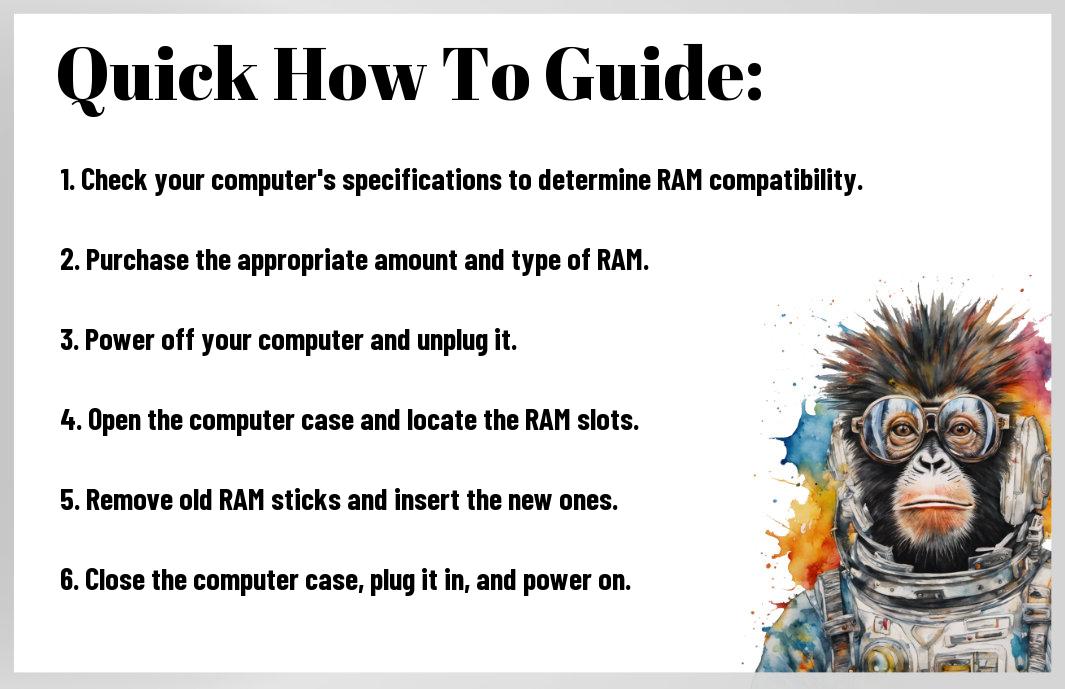
Before You Dive In: Preparation is Key
Compatibility: Making Sure Your Choices Play Nice with Your System
Even before you think about upgrading your RAM, you need to ensure that your choices will be compatible with your system. Check your motherboard specifications to see what type of RAM it supports. Look at the maximum capacity, the speed, and the type of RAM slots available. Do your research and make sure your upgrades will play nicely with your existing hardware.
Budget Talk: How Much Green for the Mean Speed Machine?
While upgrading your RAM can significantly boost your system’s performance, it’s important to consider your budget. Calculate how much you are willing to spend on the upgrade and compare prices from different vendors. Do not forget, investing in quality RAM will ensure a smoother experience and better performance in the long run.
Mean Speed Machine: Regarding your budget, don’t skimp on the quality of RAM. Investing a little extra upfront can save you headaches down the road. Cheap, low-quality RAM may cause compatibility issues or even damage your system, costing you more in the long term. Make sure to find a balance between cost and performance to get the best bang for your buck.
The How-To Section: Let’s Get Our Hands Dirty
Choosing the Right RAM: Tips to Avoid a Tech Frenzy
Not sure which RAM is right for your system? Don’t worry, I’ve got you covered. Here are some tips to help you navigate the tech jungle and pick the perfect RAM upgrade for your needs:
- Check your motherboard compatibility before purchasing any RAM sticks.
- Make sure to match the speed and type of your current RAM for optimal performance.
- Consider the capacity you need based on your usage, whether it’s basic tasks or intense gaming.
After you’ve made your decision, it’s time to move on to the next step.
Step-by-Step: Installing Your RAM Without Breaking a Sweat
| Step | Instructions |
| 1 | Turn off your computer and unplug all cables. |
| 2 | Remove the side panel of your PC to access the motherboard. |
| 3 | Locate the RAM slots and gently push down the side clips to open them. |
| 4 | Align the notches on the RAM stick with the slot and firmly press down until you hear a click. |
| 5 | Close the side clips to secure the RAM in place. |
| 6 | Put the side panel back on, plug in all cables, and turn on your computer to enjoy the upgraded performance. |
Right, now that you have the installation steps laid out for you, it’s time to get your hands dirty and upgrade your RAM like a pro. Don’t worry, with these simple instructions, you’ll be boosting your system’s speed in no time!
Not Just a One-Time Deal: Keeping Your Performance Top-Notch
Factors That Affect RAM Efficiency Over Time
Many factors can impact the efficiency of your RAM over time. These include dust accumulation inside your computer, overheating issues, incorrect installation, and even software clutter. Keeping an eye on these factors is crucial to maintaining optimal performance.
- Dust accumulation
- Overheating issues
- Incorrect installation
- Software clutter
After all, a well-maintained and monitored RAM upgrade can significantly boost your system’s speed and efficiency.
Tips to Maintain and Monitor Your RAM Upgrade
Little steps can go a long way in ensuring your RAM upgrade continues to perform at its best. Regularly cleaning your computer, monitoring temperature levels, running diagnostic tests, and updating drivers are vital practices to keep your system running smoothly.
- Cleaning your computer
- Monitoring temperature levels
- Running diagnostic tests
- Updating drivers
To ensure your system operates at peak performance levels, it’s imperative to stay on top of these maintenance tasks. Though it may seem tedious, these preventative measures can save you from potential issues down the line.
Conclusion
With these considerations in mind and following the step-by-step guide provided, upgrading your RAM for faster performance is a simple and effective way to boost your computer’s speed and overall efficiency. Do not forget, investing in your technology can lead to increased productivity and better performance, so don’t hesitate to take action and upgrade your RAM today!
FAQ
Q: Why should I upgrade my RAM for faster performance?
A: Upgrading your RAM can significantly improve the speed and performance of your computer, allowing you to run more applications simultaneously and experience quicker response times.
Q: How do I know if my computer needs a RAM upgrade?
A: If your computer is running slow, freezing frequently, or struggling to handle multiple tasks at once, it may be a sign that you need to upgrade your RAM.
Q: What are the benefits of upgrading my RAM?
A: Upgrading your RAM can lead to faster loading times for programs and files, smoother multitasking capabilities, and an overall improved user experience on your computer.
Q: Can I upgrade my RAM myself, or do I need to take it to a professional?
A: With the right tools and a basic understanding of computer hardware, you can upgrade your RAM yourself by following a step-by-step guide. It’s a relatively simple process that can save you time and money.
Q: How do I choose the right RAM for my computer?
A: To ensure compatibility, check your computer’s specifications and determine the type of RAM it supports. Consider factors such as capacity, speed, and form factor when selecting the right RAM for your upgrade.




